It’s important to note that content you share on Nextdoor is delivered in three ways. First, agency posts appear in residents’ Nextdoor newsfeeds. By default, residents also receive an email notification when an agency posts. Finally, links to agency posts are included in our daily digest. As you’re composing your Nextdoor posts, keep in mind these three ways your residents will receive them.
For step by step instructions on posting, see this help article.
- Choose topics that are local, relevant, and timely. Your residents joined Nextdoor because they’re interested in interacting with their neighbors and accessing information that is relevant to their neighborhoods. Typically, your residents want to receive:
- Updates on an emergency/crisis situation
- Public safety tips
- Neighborhood specific crime issues, crime stats, success stories
- Upcoming public meeting notices
- Information about street closures, planned changes to a neighborhood park, etc.
- Requests for feedback or help
- Develop a schedule for posting. As a general rule, your residents like to hear from you several times a week. Of course, feel free to share information more often if there are unusual events or situations that need to be communicated. Try to avoid posting information multiple times a day to the same neighborhoods.
- Target your messages to neighborhoods or service areas. Your agency most likely has many toolsto broadcast out information. Nextdoor provides an opportunity to communicate in a different way. By targeting your messages geographically, you’ll ensure they are relevant to your audience, and you’ll increase the likelihood of receiving responses from your residents.
- Be neighborly. Write in a friendly, relatable tone. Avoid using technical terms and jargon. This is an opportunity for you to show some personality and build rapport with your residents. Although it may be easy to copy and paste a press release, you’ll see more engagement from your residents if you take a little time to construct a more personable post. Don’t be afraid to use humor!
- Use a captivating subject line. Since many of your residents will see your posts via email, it’s important to construct a subject line that will catch their attention. If the information you’re sharing is relevant to a location (neighborhood, intersection, etc.), including the name of the place in your subject line. Limit your subject line to 50 characters or less and avoid USING ALL CAPS.
- Keep your messages short and sweet. Over 60% of your residents will read your posts on mobile devices. If your message is longer than a few sentences, break up the text into paragraphs. When you need to provide background information, consider adding a link or an attachment rather than including all of the text in the body of your post.
- Whenever possible, attach images to your posts. Remember that your posts are competing with conversations that neighbors are having with each other on Nextdoor. The majority of posts created by neighbors include images. There’s a higher chance that your residents will read your post if it includes an image.
- Engage in the conversation. You’ll receive email notifications when your residents reply to your posts. As your residents ask questions or request more information, make sure you are replying to the thread. If you no longer wish to receive replies to a post, close the discussion.
Join Nextdoor for Public Agencies here.
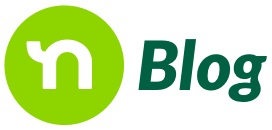

A very nice article about advice on Next-door. What I’m trying to find out is how you can write on each picture that you are selling, like clothes, to put the price under each item that you are posting?
Thanks, Linda
Great article. I would add that when a post is dated, say, when a lost pet is found and you have notified everyone of the news, or when posted meeting have come and gone – you (or someone) delete the expired post.
how do you start a new paragraph when Replying to someone? “Enter” posts what you’ve typed, it doesn’t start a new paragraph. when typing as the orig poster at the start of a thread, Enter does start a new paragraph, but not in a Reply. there’s got to be a workaround, anyone know what it is?
@Randy Wilhelm Shift and enter should do the trick.